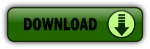|
|
| (68 intermediate revisions by 2 users not shown) |
| Line 5: |
Line 5: |
| | |} | | |} |
| | | | |
| − | Here are instructions for uploading the latest Repetrel software and associated applications (EcoSystem Apps): | + | Here is an archive of the last version 2 release. We will only be able to provide limited support (and no bug fixes) to older versions. Please consider upgrading to the latest version. |
| | | | |
| − | == Repetrel [[File:Download_button.png|150px|link=http://hyrel3d.net/downloads/repetrel/repetrel_2.855.rar]] ==
| |
| | | | |
| − | Version 2.855 as of 19 Apr 2016
| + | == Upgrade Overview == |
| | | | |
| − | The Repetrel download will install the Repetrel software (release 2.855) as well as the firmware for your 407 Motion Controller and your 103 Print Head and Hot Bed Controllers. This install must be carried out per the instructions below, so that Repetrel and its dependent resources will be found in the expected locations. | + | Please follow the instructions detailed on the [[Installing|Installation Overview]] page. This is also the order listed in the quick access menu on the left side of every page on this wiki. |
| | + | |
| | + | In brief: |
| | + | <br>1. [[WinRAR]] |
| | + | <br>2. [[Ecosystem_Apps]] |
| | + | <br> 3. [[Adobe_Reader]] |
| | + | <br> 4. [[2_Install|Version 2.865]] (you are here now) |
| | + | <br> 5. [[Drivers]] |
| | + | <br> 6. [[Firmware]] |
| | + | <br> 7. [[Settings]] |
| | + | <br> 8. [[Recipes]] |
| | + | <br> 9. [[Licensing]] (not needed) |
| | + | |
| | + | |
| | + | After you have completed steps 1-3, this page is step 4, the Repetrel download. |
| | + | |
| | + | == '''Repetrel''' [[File:Download_button.png|150px|link=https://drive.google.com/file/d/1NFaNvzlLx7o7ynZdubodUZ_JGnECuJ1c/view?usp=drive_link]] == |
| | + | |
| | + | The Repetrel download includes the latest Repetrel v2 software and firmware for your 407 (30M, ESR) Motion Controller, your 103 Print Head and Hot Bed Controllers, and controllers for other accessories. This install must be carried out per the instructions below, so that Repetrel and its dependent resources will be found in the expected locations. |
| | | | |
| | A video giving a quick overview is available at: https://youtu.be/VMyS3h4qiSA | | A video giving a quick overview is available at: https://youtu.be/VMyS3h4qiSA |
| Line 17: |
Line 34: |
| | A video showing the actual upgrade process is available at: https://www.youtube.com/watch?v=n4QwiuQtjO0 | | A video showing the actual upgrade process is available at: https://www.youtube.com/watch?v=n4QwiuQtjO0 |
| | | | |
| − | On new (clean) installs, you MUST run Slic3r.exe BEFORE launching Repetrel. Configure it to run in expert mode, then exit. | + | ''<span style="color: red;">On new (clean) installs, you MUST run Slic3r.exe BEFORE launching Repetrel. Configure it to run in expert mode, then exit.</span> |
| | | | |
| | === Installing Repetrel === | | === Installing Repetrel === |
| | | | |
| − | # Download http://hyrel3d.net/downloads/repetrel/repetrel_2.855.rar (as of 19 Apr 2016). This contains: | + | # Download [https://drive.google.com/file/d/1CZ8A3csY1wRGi5Ff6hge9RyLHJ-granl/view?usp=drive_link| This file,] which contains: |
| − | ## Repetrel 2.828 | + | ## Repetrel |
| − | ## 407 Motion Controller firmware 2.409 | + | ## Motion Controller firmware |
| − | ## 103 PH/HB Controller firmware (see next table) | + | ## 103 PH/HB and other Controller firmware (see [[Firmware]] for compatibilities) |
| | # Extract the contents | | # Extract the contents |
| | # Rename previous C:/repetrel to C:/repetrel.old (or similar) | | # Rename previous C:/repetrel to C:/repetrel.old (or similar) |
| Line 33: |
Line 50: |
| | [https://www.youtube.com/watch?v=n4QwiuQtjO0 Click here to watch a video of the software upgrade process.] | | [https://www.youtube.com/watch?v=n4QwiuQtjO0 Click here to watch a video of the software upgrade process.] |
| | | | |
| − | [https://youtu.be/cFAFRkpLmww Click here to watch a video of the 407 Motion Controller Firmware upgrade process.] | + | [https://youtu.be/cFAFRkpLmww Click here to watch a video of the Motion Controller Firmware upgrade process.] |
| | | | |
| | [https://youtu.be/yM8QMZBTb4o Click here to watch a video of the 103 HotHead/HotBed Controller Firmware upgrade process.] | | [https://youtu.be/yM8QMZBTb4o Click here to watch a video of the 103 HotHead/HotBed Controller Firmware upgrade process.] |
| | | | |
| − | == Firmware [[File:Download_button.png|150px|link=http://hyrel3d.net/downloads/fw/Hyrel_Firmware_Oct2016.rar]] == | + | == After Repetrel == |
| − | | |
| − | As of 31 Oct 2016.
| |
| − | | |
| − | === Flashing Firmware ===
| |
| − | | |
| − | New software will often require new firmware. The latest firmware as of October 2016 can be downloaded from: http://hyrel3d.net/downloads/fw/Hyrel_Firmware_Oct2016.rar
| |
| − | | |
| − | Video instructions for flashing the 103 (HH/HB) Controllers: https://youtu.be/yM8QMZBTb4o
| |
| − | | |
| − | Video instructions for flashing the 407 Motion Controller: https://youtu.be/cFAFRkpLmww
| |
| − | | |
| − | | |
| − | ==== Firmware Versions ====
| |
| − | | |
| − | First, determine if your STM103 board is a legacy board (with a jumper, circa 2014), or a standard, current board (without a jumper):
| |
| − | | |
| − | [[File:103.old.jpg|300px]] [[File:103.new.jpg|300px]]
| |
| − | | |
| − | If your 103 board (printhead or hotbed controller) HAS a jumper, you will use the following:
| |
| − | | |
| − | {| border="1" class="wikitable" style="text-align: center; width: 60%;"
| |
| − | ! style="width: 50%"| File Name
| |
| − | ! style="width: 50%"| swVersion
| |
| − | |-
| |
| − | | style="color: red;" | OLD_JUMPERS_232J.hex
| |
| − | | style="color: red;" | 232J
| |
| − | |}
| |
| − | | |
| − | The vast majority of 103 boards do NOT have jumpers. To determine if you require firmware for new, sliver RTDs or older, red RTDs, consult these images:
| |
| − | | |
| − | [[File:rtds.jpg|600px]]
| |
| − | | |
| − | First check to see if your component has an RTD for temperature control - and if it does, is it red or silver (platinum). Then consult the following table:
| |
| − | | |
| − | {| border="1" class="wikitable" style="text-align: center"
| |
| − | |+ Current PrintHead and HotBed Controller Firmware Versions
| |
| − | ! style="width: 20%"| Controller
| |
| − | ! style="width: 20%" | File Name
| |
| − | ! style="width: 20%" | swVersion
| |
| − | |-
| |
| − | ! style="color: red;" | RED (or NO) RTD: <br> HotBed, MK1-250, Quiet Storm
| |
| − | | style="color: red;" | OLD_NOJUMPERS_232A.hex
| |
| − | | style="color: red;" | 232A
| |
| − | |-
| |
| − | ! SILVER (or NO) RTD: <br> Spindle Tool <br> MK1-450, MK1-250, MK2-250
| |
| − | | FILAMENTS_33A.hex
| |
| − | | 33A
| |
| − | |-
| |
| − | ! style="color: blue;" | SILVER (or NO) RTD: <br> Laser Tool
| |
| − | | style="color: blue;" | LASER_234.hex
| |
| − | | style="color: blue;" | ?
| |
| − | |-
| |
| − | ! SILVER (or NO) RTD: <br> EMO, COD, VOL, VCD <br> SDS, CSD, HSD, SMH, DMH
| |
| − | | EMULSIFIABLES_33V.hex
| |
| − | | 33V
| |
| − | |-
| |
| − | ! style="color: blue;" | SILVER (or NO) RTD: <br> KRA, KCD
| |
| − | | style="color: blue;" | KRA_35.hex
| |
| − | | style="color: blue;" | 35K
| |
| − | | |
| − | |}
| |
| − | | |
| − | Please note that the legacy boards with jumpers have not shipped since mid 2014, so most people will never encounter them.
| |
| − | | |
| − | === Installing Drivers ===
| |
| − | | |
| − | If, for some reason, you re-OSed or re-imaged your PC, or are installing on a new PC (or your local IT people made some changes preventing you from connecting to the printer), you will need to ensure that the proper drivers are in place. AFTER you have done the install above:
| |
| − | | |
| − | 1. Run: '''C:\repetrel\ST-LINK Utility\Windows 8 Compatibility Resolver.bat'''
| |
| − | | |
| − | 2. Right-Click and RUN AS ADMINISTRATOR: '''C:\repetrel\DfuSe\Driver\dpinst_x86.exe''' (or other appropriate file if on another architecture); Click to ALLOW this program to run.
| |
| − | | |
| − | Now, in Devices and Printers, you should see the '''FT232R USB UART''' without any alert icon. Congratulations!
| |
| − | | |
| − | === Installing on Another Computer ===
| |
| − | | |
| − | We run the current Repetrel on Windows 7, 8 and 10 on both Intel and AMD processors; however, you may not be able to run the printer from every unique environment possible.
| |
| − | | |
| − | ==== My Unit Shipped with a Tablet ====
| |
| − | | |
| − | 1. Don't worry about ever powering up the tablet - you can remove it. We just want the 3.3v, 5v and 12v power and USB connectivity to the spine and beyond.
| |
| − | | |
| − | 2. Install the software as shown at [[Software#Repetrel_.26_Firmware_-_Version_2.855_as_of_19_Apr_2016|Repetrel]] above, and [[Software#Ecosystem_Apps|Ecosystem Apps]] below.
| |
| − | | |
| − | 3. Install the drivers as shown at [[Software#Installing_Drivers|Drivers]] above.
| |
| − | | |
| − | 4. Unplug the cables for the tablet USB connectivity and install PC Jumpers as shown:
| |
| − | | |
| − | [[File:USBBchanges.png|600px|USB: Tablet Interface Board Changes for USBB Control]]
| |
| − | | |
| − | 5. Run a USB A to B cable from your PC to the USB-B port on the left side of the Printer:
| |
| − | | |
| − | [[File:USBBleft.png|300px|USB: Left side of Printer]]
| |
| − | | |
| − | ==== My Unit Shipped with a Motherboard ====
| |
| − | | |
| − | 1. Don't worry about ever powering up the motherboard. We just want the 3.3v, 5v and 12v power to the spine and beyond.
| |
| − | | |
| − | 2. Install the software as shown at [[Software#Repetrel_.26_Firmware_-_Version_2.855_as_of_19_Apr_2016|Repetrel]] above, and [[Software#Ecosystem_Apps|Ecosystem Apps]] below.
| |
| − | | |
| − | 3. Install the drivers as shown at [[Software#Installing_Drivers|Drivers]] above.
| |
| − | | |
| − | 4. Run a USB to MiniUSB cable from your PC to the MiniUSB port on the right side of the Spine:
| |
| − | | |
| − | [[File:USBright.png|300px|USB: Lower Right Spine]]
| |
| − | | |
| − | 5. Run a USB to MiniUSB cable from your PC to the MiniUSB port on the top, inside of the Spine:
| |
| − | | |
| − | [[File:USBtop.png|300px|USB: Top Inside Spine]]
| |
| − | | |
| − | == Ecosystem Apps [[File:Download_button.png|150px|link=http://www.hyrel3d.net/downloads/updater/EcosystemApps.exe]] ==
| |
| − | | |
| − | Ecosystem Apps is a suite of publicly available programs which add many features at no cost. Some of them you might use individually to create or modify models. Others might be called from Repetrel to manipulate a file. This install should all be carried out per the instructions below, so that Repetrel will find them in the expected locations.
| |
| − | | |
| − | === Installing Ecosystem Apps ===
| |
| − | | |
| − | # Download http://www.hyrel3d.net/downloads/updater/EcosystemApps.exe - see table below for the list of programs and their proper locations.
| |
| − | # Run the executable, with the location pointed to C:
| |
| − | # Launch Repetrel, go to the Programs tab, and double click in each text field, pointing the applications to their respective executable files under C:/EcosystemApps. See the table below for the proper locations. Note the new location for the Slic3r install; Slic3r Recipes (or Slic3r CFG files) should still be under C:\Users\Hyrel\AppData\Roaming\Slic3r.
| |
| − | | |
| − | {| border="1" class="wikitable" style="text-align: center"
| |
| − | |+ EcosystemApps Locations
| |
| − | ! Program Name
| |
| − | ! Executable Location
| |
| − | |-
| |
| − | | Slic3r EXE
| |
| − | | C:\EcosystemApps\Slic3r\slic3r.exe
| |
| − | |-
| |
| − | | Slic3r CFG
| |
| − | | C:\Users\Hyrel\AppData\Roaming\Slic3r
| |
| − | |-
| |
| − | | OpenSCAD
| |
| − | | C:\EcosystemApps\OpenSCAD\openscad.exe
| |
| − | |-
| |
| − | | FreeCAD
| |
| − | | C:\EcosystemApps\FreeCAD 0.15\bin\FreeCAD.exe
| |
| − | |-
| |
| − | | MeshLab
| |
| − | | C:\EcosystemApps\VCG\MeshLab\meshlab_32.exe
| |
| − | |-
| |
| − | | FlatCAM
| |
| − | | C:\EcosystemApps\FlatCAM\FlatCAM.exe
| |
| − | |-
| |
| − | | QCAD
| |
| − | | C:\EcosystemApps\QCAD\qcad.exe
| |
| − | |-
| |
| − | | TeamViewer
| |
| − | | C:\EcosystemApps\TeamViewer\Version9\TeamViewer.exe
| |
| − | |-
| |
| − | | InkScape
| |
| − | | C:\EcosystemApps\inkscape\inkscape.exe
| |
| − | |-
| |
| − | | GIMP
| |
| − | | C:\EcosystemApps\GIMP 2\bin\gimp-2.8.exe
| |
| − | |}
| |
| − | | |
| − | == Air Filter Bracket ==
| |
| | | | |
| − | Customer exforma23 has made [http://hyrel3d.net/downloads/airfilter.brackets/airfilter.brackets.2015.01.15.zip this file] available for users to mount their air filters. Thanks exforma23!
| + | Please proceed to steps 5-8 to complete your install or upgrade. |
Here is an archive of the last version 2 release. We will only be able to provide limited support (and no bug fixes) to older versions. Please consider upgrading to the latest version.
Upgrade Overview
Please follow the instructions detailed on the Installation Overview page. This is also the order listed in the quick access menu on the left side of every page on this wiki.
In brief:
1. WinRAR
2. Ecosystem_Apps
3. Adobe_Reader
4. Version 2.865 (you are here now)
5. Drivers
6. Firmware
7. Settings
8. Recipes
9. Licensing (not needed)
After you have completed steps 1-3, this page is step 4, the Repetrel download.
Repetrel 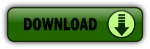
The Repetrel download includes the latest Repetrel v2 software and firmware for your 407 (30M, ESR) Motion Controller, your 103 Print Head and Hot Bed Controllers, and controllers for other accessories. This install must be carried out per the instructions below, so that Repetrel and its dependent resources will be found in the expected locations.
A video giving a quick overview is available at: https://youtu.be/VMyS3h4qiSA
A video showing the actual upgrade process is available at: https://www.youtube.com/watch?v=n4QwiuQtjO0
On new (clean) installs, you MUST run Slic3r.exe BEFORE launching Repetrel. Configure it to run in expert mode, then exit.
Installing Repetrel
- Download This file, which contains:
- Repetrel
- Motion Controller firmware
- 103 PH/HB and other Controller firmware (see Firmware for compatibilities)
- Extract the contents
- Rename previous C:/repetrel to C:/repetrel.old (or similar)
- Move your extracted repetrel directory to C:/repetrel
Software upgrade complete. Occasionally a user will have to point existing shortcuts to the new executible, C:/repetrel/bin/repetrel.exe
Click here to watch a video of the software upgrade process.
Click here to watch a video of the Motion Controller Firmware upgrade process.
Click here to watch a video of the 103 HotHead/HotBed Controller Firmware upgrade process.
After Repetrel
Please proceed to steps 5-8 to complete your install or upgrade.