Difference between revisions of "2 Install"
(→Flashing Firmware) |
|||
| Line 40: | Line 40: | ||
Video instructions for flashing the 407 Motion Controller: https://youtu.be/cFAFRkpLmww | Video instructions for flashing the 407 Motion Controller: https://youtu.be/cFAFRkpLmww | ||
| + | |||
| + | ==== Firmware Versions ==== | ||
The following chart will help you determine which version of the 103 firmware you will need: | The following chart will help you determine which version of the 103 firmware you will need: | ||
Revision as of 21:13, 9 March 2016
Here are instructions for uploading the latest Repetrel software and associated applications (EcoSystem Apps):
Repetrel & Firmware 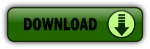
The Repetrel download will install the Repetrel software as well as the firmware for your 407 Motion Controller and your 103 Print Head and Hot Bed Controllers. This install must be carried out per the instructions below, so that Repetrel and its dependent resources will be found in the expected locations.
A video giving a quick overview is available at: https://youtu.be/VMyS3h4qiSA
A video showing the actual upgrade process is available at: https://www.youtube.com/watch?v=n4QwiuQtjO0
Installing Repetrel
- Download http://www.hyrel3d.net/downloads/updater/repetrel-2.828.zip (as of 16 Nov 1015). This contains:
- Repetrel 2.828
- 407 Motion Controller firmware 2.409
- 103 PH/HB Controller firmware (see table to the right):
- Extract the contents
- Rename previous C:/repetrel to C:/repetrel.old (or similar)
- Move your extracted repetrel directory to C:/repetrel
Software upgrade complete. Occasionally a user will have to point existing shortcuts to the new executible, C:/repetrel/bin/repetrel.exe
Click here to watch a video of the software upgrade process.
Click here to watch a video of the 407 Motion Controller Firmware upgrade process.
Click here to watch a video of the 103 HotHead/HotBed Controller Firmware upgrade process.
Flashing Firmware
New software will often require new firmware.
Video instructions for flashing the 103 (HH/HB) Controllers: https://youtu.be/yM8QMZBTb4o
Video instructions for flashing the 407 Motion Controller: https://youtu.be/cFAFRkpLmww
Firmware Versions
The following chart will help you determine which version of the 103 firmware you will need:
| Controller | Standard | Legacy | ||
|---|---|---|---|---|
| File Name | swVersion | File Name | swVersion | |
| HotBed MK1-250 Quiet Storm |
hothead_232A.hex | 232A | hothead_jmpr_232J.hex | 232J |
| Spindle Tool Laser Tool |
hothead_232A.hex | 232A | n/a | n/a |
| MK1-450 VOL, VCD KRA, KCD |
MK400.32A.hex | 32A | n/a | n/a |
| EMO, COD SDS, CSD |
Emo_Vol_Kra_Cod.32A.hex | 32V | n/a | n/a |
To determine if you require firmware for legacy 103 boards, consult these images:
Please note that the legacy boards with jumpers have not shipped since mid 2014, so most people will never encounter them.
EcoSystem Apps 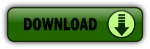
EcoSystem Apps is a suite of publicly available programs which add many features at no cost. Some of them you might use individually to create or modify models. Others might be called from Repetrel to manipulate a file. This install should all be carried out per the instructions below, so that Repetrel will find them in the expected locations.
Installing EcoSystem Apps
- Download http://www.hyrel3d.net/downloads/updater/EcosystemApps.exe - see table below for the list of programs and their proper locations.
- Run the executable, with the location pointed to C:
- Launch Repetrel, go to the Programs tab, and double click in each text field, pointing the applications to their respective executable files under C:/EcosystemApps. See the table below for the proper locations. Note the new location for the Slic3r install; Slic3r Recipes (or Slic3r CFG files) should still be under C:\Users\Hyrel\AppData\Roaming\Slic3r.
| Program Name | Executable Location |
|---|---|
| Slic3r EXE | C:\EcosystemApps\Slic3r\slic3r.exe |
| Slic3r CFG | C:\Users\Hyrel\AppData\Roaming\Slic3r |
| OpenSCAD | C:\EcosystemApps\OpenSCAD\openscad.exe |
| FreeCAD | C:\EcosystemApps\FreeCAD 0.15\vcredist_x86.exe |
| MeshLab | C:\EcosystemApps\VCG\MeshLab\meshlab_32.exe |
| FlatCAM | C:\EcosystemApps\FlatCAM\FlatCAM.exe |
| QCAD | C:\EcosystemApps\QCAD\qcad.exe |
| TeamViewer | C:\EcosystemApps\TeamViewer\Version9\TeamViewer.exe |
| InkScape | C:\EcosystemApps\inkscape\inkscape.exe |
| GIMP | C:\EcosystemApps\GIMP 2\bin\gimp-2.8.exe |
Air Filter Bracket
Customer exforma23 has made this file available for users to mount their air filters. Thanks exforma23!

